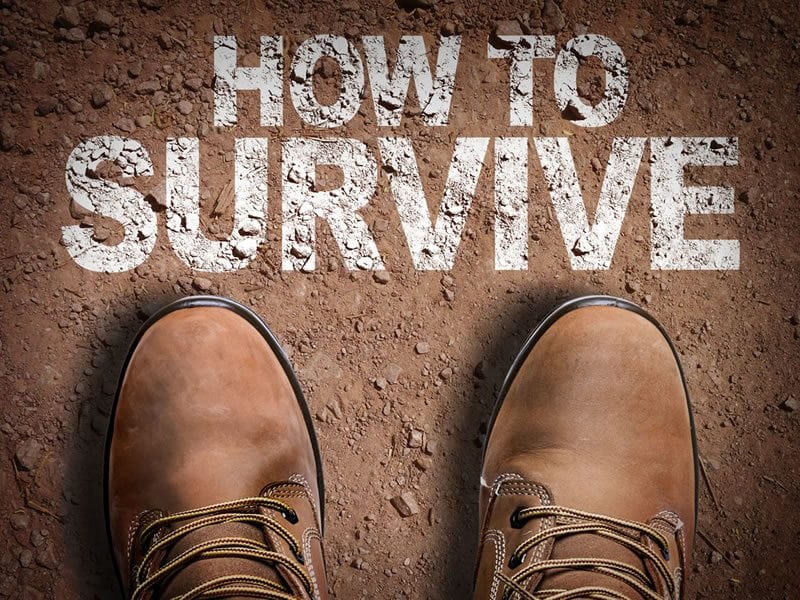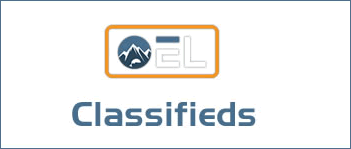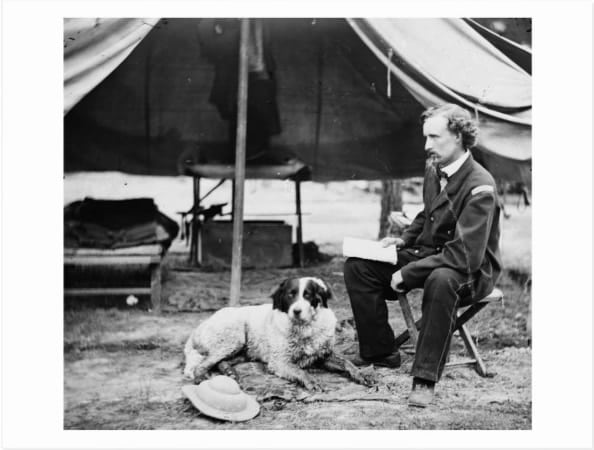Figure 1. Shot with the new iPhone 12 Pro Max using the Apple ProRAW format. Developed in Lightroom Classic.
Introduced in the iPhone 12 Pro and the 12 Pro Max, Apple ProRAW is an entirely new file format that indicates where Apple is heading with its camera technology.
Two years ago, I did something I never thought I would do. I wrote my first article about an iPhone, the XS Max, for this very publication. I never thought I would write such a thing because, truth be told, I’m a photo snob, and a proud snob, at that. I felt camera phones prior to the XS Max were crude toys reserved for those uninitiated into the craft of photography. Real photographers carried expensive heavy cameras, with lots of lenses, adapters and accessories and big costly tripods to hold it all up as we created high art. Smartphone cameras need not apply. But then I started printing from the iPhone XS Max’s files, and I printed those images large. My jaw dropped with each print, and I just felt compelled to write about it.
Well, here we are. I’m feeling compelled again. The iPhone 12 came out late last year, and one of the new features of the iPhone 12 Pro and the iPhone 12 Pro Max is a game changer. Yes, this feature is only available on the “Pro” models, but there’s a reason for that, which I’ll get to. This new iPhone iteration lets us shoot RAW files with the native camera app as of the release of iOS 14.3 in December. In fact, this game-changing feature is so cool, Apple has the hubris to call it “ProRAW.”
Now, some of you may already be wondering why the heck you should care, considering that we’ve all been able to shoot RAW files on our iPhones for a while now. Yes, this is true. We’ve needed to use third-party apps such as Lightroom, Halide or Snapseed to shoot RAW, but nevertheless, RAW files on the iPhone are nothing new. But like I said, this isn’t just a regular RAW file; this is ProRAW.
RAW Versus Apple ProRAW
I’m sure all of you are already shooting RAW files with your interchangeable-lens cameras. RAW files have long been touted as the format of choice. So, even if you don’t know why RAW is better, you’re likely shooting it anyway.
To offer a quick note on “why,” RAW files grant you much more creative latitude than a processed file when developing, and they allow you to stylize your work without taking a hit in quality. RAW files have more information than JPEGs. They have better detail and better tone, and when it comes to making a print, using an image developed from a RAW file is noticeably superior. Again, a lot of us know this already.
So, what the heck is ProRAW? Is it just marketing, or is there something to it? Well, to understand ProRAW, we have to understand just a bit about how an iPhone takes a picture differently from your conventional camera.
One clear difference between an iPhone and a conventional camera is size. iPhones are comparatively limited in size, creating engineering challenges. iPhones can only get so big without looking ridiculous. Conventional cameras just will always have that bigger sensor and better optics advantage. But don’t count out the iPhone yet. What it lacks in optical performance, it makes up for with its on-board supercomputer.
The iPhone 12 Pro and the iPhone 12 Pro Max both come with Apple’s new A14 Bionic neural engine. Other iPhones in Apple’s line up don’t have this special processor, thus ProRAW is only offered with the iPhone 12 Pro and 12 Pro Max. For you Apple haters out there, this is not just a marketing ploy. This new bionic “neural engine” is what makes ProRAW possible.
I’m not sure what bionic means, but it reminds me of Lee Majors and “The Six Million Dollar Man,” and that’s good enough for me. Amazing TV shows from my youth aside, this processor, along with the processors leading up to the A14, have allowed iPhone engineers to incorporate some revolutionary computational features that are changing the way photos are captured. More importantly, these computational features are drastically raising the quality bar of the average shooter. It’s getting harder and harder to take a bad photo.

Figure 2. Semantic Segmentation Masks is an exciting computational feature the iPhone uses to isolate different elements of a composition to help with processing. The mask created with this image (right) helps to visualize what such a mask would look like.
What exactly are “computational features?” Simply put, computational photography is a way to create or enhance imagery with artificial intelligence and machine learning algorithms to move beyond the limitations of optical processes. Of course, digital photography being digital, there is always some level of computation when RAW data is interpolated to process an image, but what’s referred to as computational photography is more, much more, than that.
The iPhone 12 has a list of computational features Apple engineers have been adding over the last few years. With the release of the iPhone 12, this list consists of: Smart HDR, Deep Fusion, Night Mode and Semantic Segmentation Masks. And if you look at what any of these do in-depth, you will begin to believe in magic, as I do. What Apple is doing with computational imagery is impressive—and precisely what makes ProRAW so special.
Apple ProRAW Is Something Totally New
I believe ProRAW is groundbreaking. It’s really a whole new kind of RAW file, and Apple teamed up with Adobe to create it. The day Apple released the public beta for ProRAW, Adobe released the 1.6 DNG specification.
Yes, ProRAW is, in fact, a DNG file. If you’re not already familiar with DNGs, they are an openly documented RAW format created by Adobe. If you are familiar with them, then you know that they are a preferred archival format for many photographers. They are smaller in size than your camera’s native RAW format, they work faster in Lightroom if you’re a Lightroom user, and RAW conversion programs like Lightroom can write metadata directly to the file, eliminating the need for .XMP sidecar files. So, overall, DNG is a more efficient format.
It should also be pointed out that it feels a bit out of character for Apple to go down this road. One of the criticisms of Apple over the years, for better or worse, is that it tends to be a bit controlling. Meaning, once you’re working with Apple products, Apple wants you to stay working with Apple and within the Apple ecosystem. That’s not quite the case here; because ProRAW is a DNG, you can use your image files wherever you like, because as I mentioned, DNG is an openly documented, non-proprietary format that’s widely used.
That said, DNG isn’t what makes the ProRAW file groundbreaking. Rather, I feel it’s groundbreaking because DNG 1.6 is a whole new kind of RAW file that allows for the inclusion of a lot of additional metadata for processing beyond the standard RAW processing we are used to. In the case of the Apple iPhone, that metadata is the set of computational photography features that I previously listed and what makes Apple files look so good.
Here’s where I think this gets really cool: Software developers could, in theory, begin developing tools to take advantage of all that computational data.
One of the computational features I mentioned was called Semantic Segmentation Masks. Envision an image with a few people. Behind them is a lovely landscape and a sky filled with clouds. The iPhone instantaneously differentiates each element in your frame, or “masks” them off, to help balance tones throughout the frame during processing. Such masking data is now stored with the RAW file thanks to DNG 1.6. Figure 2 helps visualize how a segmentation mask would be applied to a landscape.
Segmentation masks and how we edit them are destined to evolve, and part of this evolution now involves how third-party software companies, like Adobe, decide whether or not to incorporate such computational features into their products, which could drastically change how we develop our images. I already have fantasies of a future version of Lightroom Classic offering me the ability to access segmentation masks so I can develop very specific sections of an image without using the standard localized correction tools such as the Gradient Tool, the Radial Filter or the Adjustment Brush. So, ProRAW is an exciting new format, but it’s groundbreaking for what I know is coming in the future.
Apple ProRAW Settings & Workflow
To start using ProRAW, make sure that you’re running iOS 14.3 or later on your iPhone 12 Pro or Pro Max. Once you’ve updated, you’ll need to turn ProRAW on—it’s not on by default. Go to Settings / Camera / Formats and then toggle Apple ProRAW on, as shown in Figure 3.
Once it is turned on, there’s another step you need to take before you’re actually shooting ProRAW images. Open your Camera app to take an image. Then look to the upper right-hand corner of your screen to toggle on the RAW button shown in Figure 4.
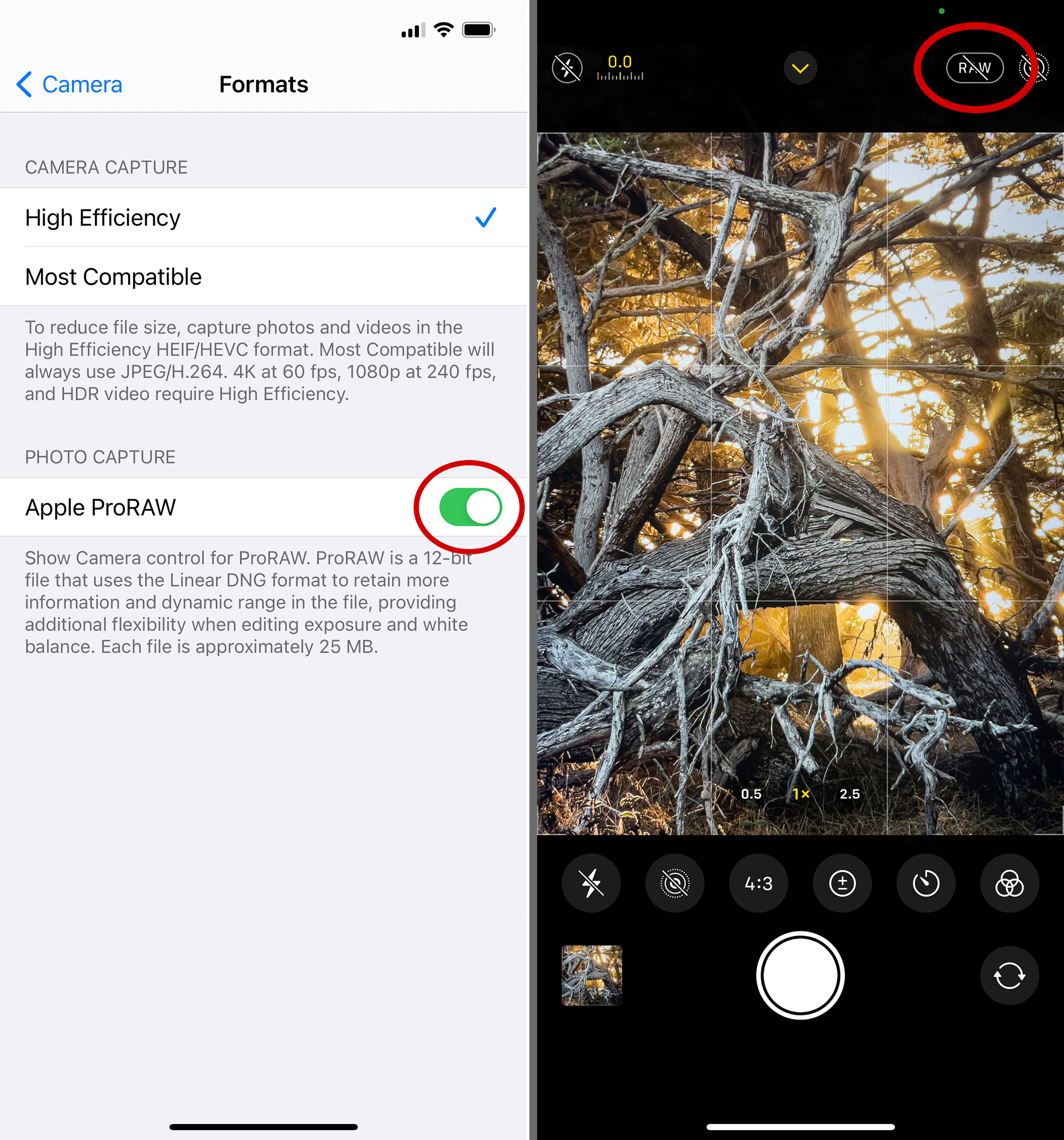
Figure 3 (left). ProRAW is not on by default. You need to toggle it on in your iPhone camera’s settings. Figure 4 (right). Before you take an image using ProRAW, you’ll need to toggle on the RAW button within the Camera app, as shown here.
Once you’ve shot a few RAW files, you can find them and differentiate them from your non-RAW files in a couple of ways. Open your Photos app and simply go to one of the RAW images that you just captured. In the upper left-hand corner of your screen, it should say RAW, as shown in Figure 5. Alternatively, you can see all of your RAW images you’ve ever taken by going to Albums, then scroll all the way down to the bottom of the screen to find your RAW album (Figure 6).
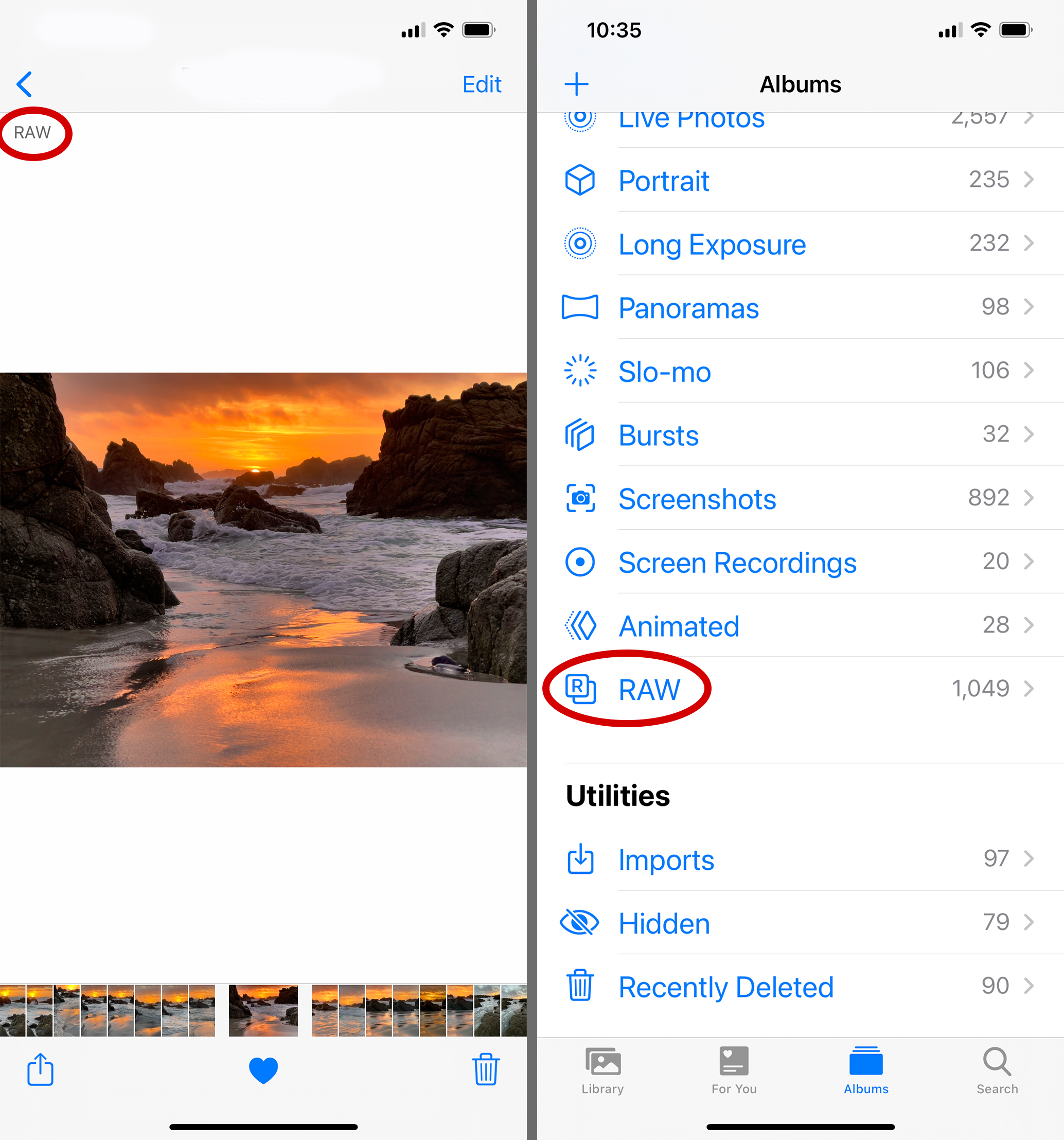
Figure 5 (left). You can distinguish between RAW and non-RAW files by looking to the upper left corner of your image while in your Photos app. Figure 6 (right). Scroll to the bottom of your Albums in the Photos app to find your saved RAW files.
When should you shoot ProRAW? I do not suggest shooting ProRAW all the time or just leaving that feature on. I say this for a couple reasons, but the main reason is that the file sizes are quite a bit larger than non-RAW image files. The average ProRAW image is a whopping 25MB, which is about eight times greater than iPhone’s non-RAW file. So, if you take a fair number of photos, you’ll run the risk of filling up your iPhone’s storage much sooner.
Knowing that, you’re going to want to use ProRAW when you need that extra image information to bring out shadows or tone down highlights while editing. High-contrast scenes are the perfect opportunity to try ProRAW. Scenes that you know you love and may want to print are worthy of ProRAW, as well as whenever you think you just simply want that extra creative control while editing.
ProRAW isn’t perfect, in part because of the limitations of the Camera app. It currently lacks many of the exposure controls we are used to with conventional cameras for fine-tuning exposure. I suspect this will change soon because the moment you move into a RAW workflow is the very moment you need these types of controls. You want to adjust your highlights. You need a histogram or a “blinkies” feature to know if you’re clipping highlights, and, if so, where that clipping is occurring. (Currently, Apple is automatically preserving highlights, and, to be frank, what they are doing feels like too much.) I definitely want control over my shutter speed—this one is important. Please, Apple, give me shutter control. As of now, we have very little manual control with the native Camera app. But, again, I’m sure it will come over time, as photographers will whine and complain until we get it—and I will add my voice to the chorus.
How you develop your RAW files also seems to be not quite worked out yet. Yes, we can develop ProRAW in Apple’s native Photos app, but it’s not ideal. The app was not built for this application, and often when I’ve tried developing images Photos, I immediately see tonal compression before I’ve touched a single slider. Alternatively, we can bring our images into Lightroom Mobile, Halide, Lightroom Classic or other programs, but since ProRAW is so new, such apps are treating ProRAW like any old RAW file.

Figure 7. Images coming into Lightroom or other RAW converters may look darker than what you see on your iPhone (left). Worry not—recovery works well with these files, and I suspect that soon Lightroom and other programs will work better with incoming ProRAW files as they implement support for the new DNG specification.
In Figure 7, notice the image I imported into Lightroom Classic. Even though the image looked great on the iPhone, it looks drastically underexposed in Lightroom because the current version of Lightroom (the version that’s available as I write this article) can’t read any of the tone mapping info that comes with the new DNG 1.6. When I first saw the image, I was taken aback and worried. But then I started bringing out shadows and increasing exposure, and I was amazed—and I mean really amazed—as to how well everything held up as I increased the exposure almost 2.5 stops.
Is ProRAW Worth Upgrading Your iPhone?
I say yes. In case you haven’t read the reviews or the press about the iPhone 12, much of it has said that it is a nice new phone with some nice features, but not necessarily sufficient reason to move from an 11 to a 12. Well, for us photographers, who likely care about the new camera upgrades more than anything else, the iPhone 12 Pro and the 12 Pro Max are both an upgrade worthy of switching. In addition to having access to ProRAW, the camera has larger lenses, a sensor that’s 47 percent larger than its predecessor, and better image stabilization. This phone was built with RAW shooting in mind, and it seems like Apple is just warming up.
The post What Is Apple ProRAW? appeared first on Outdoor Photographer.